This might be one of the serious question over any Windows 8 related
forums – “I logged into my Windows8 after doing an upgrade and the
screen turned black on signing in with just the cursor alone in
display.Tried reinstalling the whole OS many times, but still the
problem is prevailing.” And I was also the one among who face this
issue. Microsoft seriously needs to be more careful with such issues,
this issue has made me think of using Windows alternatives as my primary
OS.
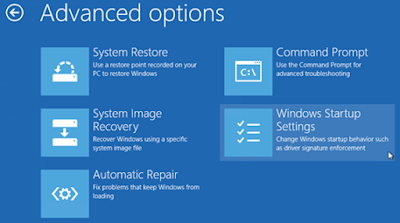
I felt it as an serious and a very annoying issue from Windows 8, beware of it and hope the article helped some people in getting the issue fixed. Leave your other solutions as a comment below .

Some Helping steps :
- As soon as you log-in, you are totally off with a black scree. But you can run the task manager with Ctrl+Alt+Del command.
- You will have a Run Task option in the menu bar and using it you can
run tasks even your Google page to find solutions to resolve this
issue. Maybe after reading this you need not
 .
.
How To Bootup in Safe Mode:
- Hold shift Key and repeatedly press F8 on startup.
- Select Advanced Repair Options.
- In next screen select Troubleshoot.
- Then Advanced options –> Windows Startup Settings.
- There it would display you some options, choose the Safe mode option from the menu.
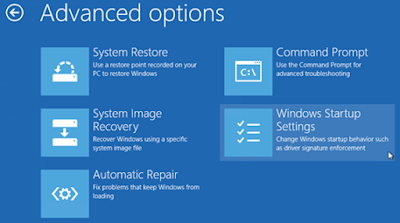
How To Fix The Issue:
- First Restart your computer and Boot it in safe mode .
- Press WinKey+R –> “Cmd” and open the command mode screen.
- Type “sfc / scannow” without the double quotes and hit enter.
- Wait till the scan is 100% complete. By now your issue would be resolved.
After Effects :
- You would lose your activation. You might be in a position to reactivate your Windows 8 again.
- Your start menu would be disabled. My start menu is still in a disabled state. Hope would find a solution for it soon.
I felt it as an serious and a very annoying issue from Windows 8, beware of it and hope the article helped some people in getting the issue fixed. Leave your other solutions as a comment below .


No comments:
Post a Comment